Personal Safety
How To Add Emergency Information On Your Android Device

Emergency information saved on your phone is absolutely important in a life and death situation. Read on and find out how to set it up on your Android device!
Emergency Information: Your Phone Can Save You
Although we don't want it to happen, there is a possibility we might encounter a life-threatening situation where we can't help ourselves. This is the time emergency information stored on our phones can make an enormous impact on our chances of survival. Rescuers can have access to our emergency contacts and other vital information without unlocking the phone or entering any password or PIN. Below is an overview of the page and the steps on how to add it on your Android phone.
Basic Overview of the Emergency Information Page

The emergency information page is most applicable to users who have a secure lock screen. When you turn on the display, you'll go to a secure login prompt where you have to enter a pattern, password or a PIN. On that lock screen, you'll see a text that says “EMERGENCY.” When you click it, you'll see a dial pad.
Android included this feature so anyone can call 911 in an emergency situation. On this page, you'll see an emergency information button. Double tap the button to check the information.
Basically, there are two sections in the emergency information page: the info and contact section. The info section has the owner's address, blood type, allergies, medication, and other medical notes. On the other hand, the contact section will bring you to the number you have to call in an emergency situation. It will show the emergency contact person's name and phone number, so calling them will no longer require any PIN or password.
Again, this page is something you might want to look for if you're providing first aid to someone who is unresponsive. They might have this page configured on their phones.
Setting up Emergency Information
Follow these simple steps and fill out the necessary information on your Android phone accordingly.
1. Go to Settings then select Users
![]()
At the user screen, look for the text that says “Emergency Information” and then tap it. A pop-up screen will appear saying the information you enter here will help first aid responders in an emergency along with other helpful information. It will just appear the first time you visit here. Juss press “Continue” when you're done inputting the information needed.
Drones were developed with the best intentions. How To Defend Your Home And Your Family From Drone Attacks https://t.co/Uj5fqK6vvU
— Survival Life (@SurvivalLF) October 14, 2017
2. The Info Tab
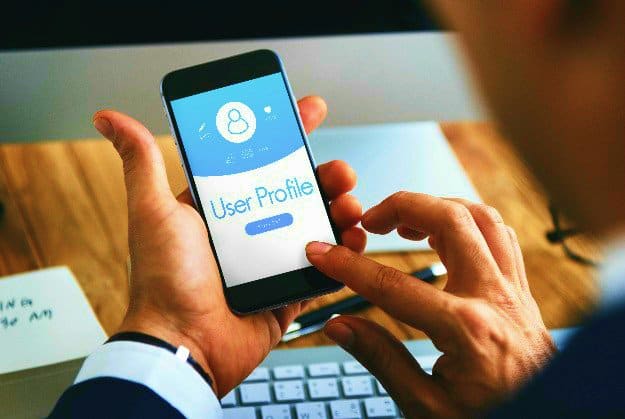
On this page, you'll find several options like Name, Address, and other things you need to fill out. Click Name and enter your name in the pop-up box. After adding your name, press OK. Continue clicking the other fields and enter the right information.
3. The Contacts Tab
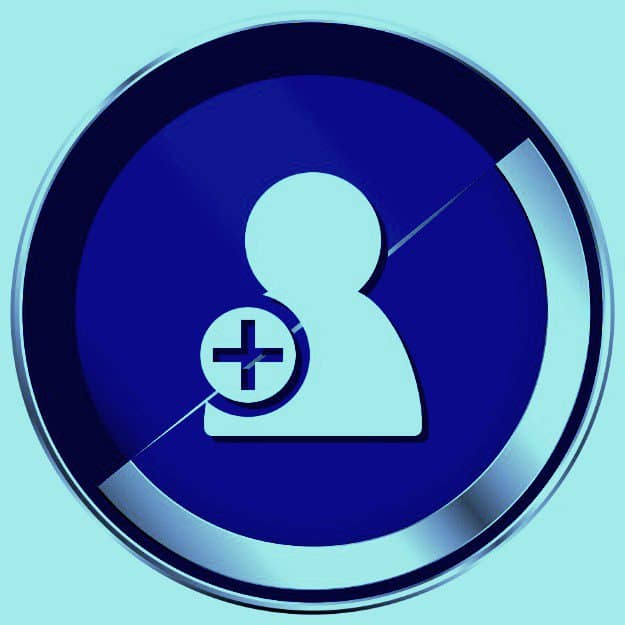
Click the contacts tab to add a contact to your emergency information. Look for the text that says “Add Contact” and select it. It will allow you to add contacts from your contacts list to the emergency information page. Choose the contact or the person you want to add and tap on the name. It can be your wife, husband, mother or father, or anyone you want to be notified in an emergency situation. You can add as many emergency contacts as you want.
Watch this video from TheUrbanPrepper that will walk you through setting up Emergency Information on Android!
There can be scenarios where you can be unresponsive or have lost consciousness. Your life is in the hands of the people who will come to your aid. Your phone will play a pivotal role in circumstances like these and will increase your chances of survival. Rescuers will know who to call and will have access to important medical info about you through your smartphone without using a PIN or password to unlock it. So if you still don't have the emergency information on your phone filled out, you might want to do it now. Stay safe!
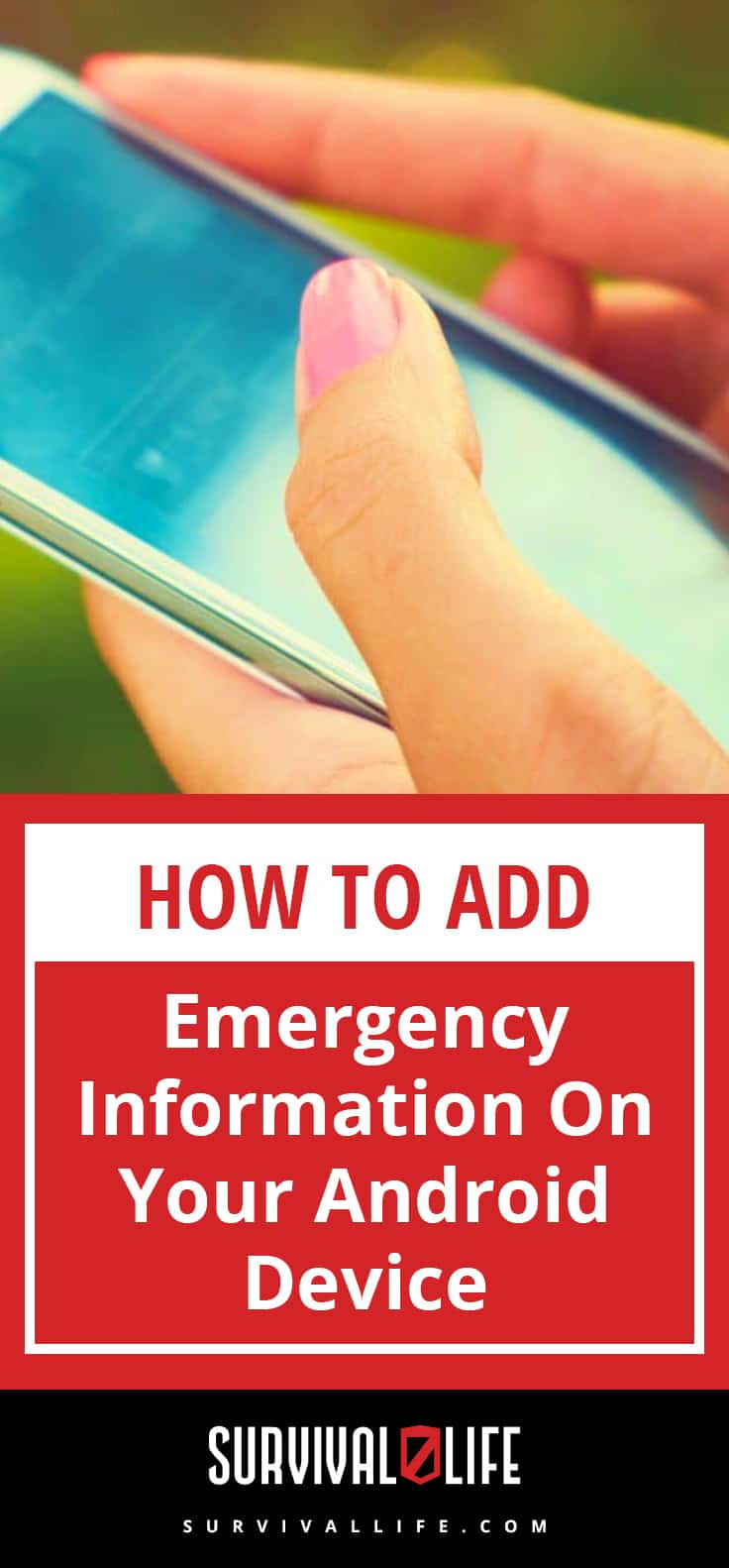
Do you know how to add emergency information on other phones? We would like to know about it. Share it with us in the comments below!
UP NEXT: 12 Survival Smartphone Apps | Preparedness
Follow us on Facebook, Instagram, Twitter, Tumblr, and Pinterest!
**Disclaimer: All content on this site is for informational purposes only. Please read our full disclaimer here**`
-

 Paracord Projects1 year ago
Paracord Projects1 year agoParacord Projects | 36 Cool Paracord Ideas For Your Paracord Survival Projects
-

 Paracord Projects2 years ago
Paracord Projects2 years agoHow To Make Paracord Survival Bracelets | DIY Survival Prepping
-

 Medical Care2 years ago
Medical Care2 years ago21 Home Remedies For Toothache Pain Relief
-

 Knife Laws1 year ago
Knife Laws1 year agoAre Switchblades Legal? Knife Laws By State
-

 Do It Yourself2 years ago
Do It Yourself2 years agoSurvival DIY: How To Melt Aluminum Cans For Casting
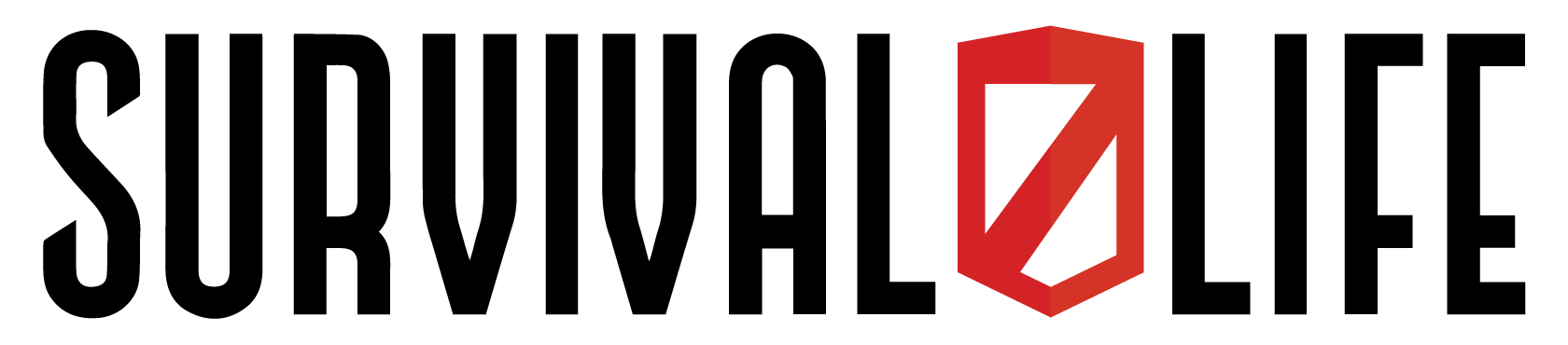
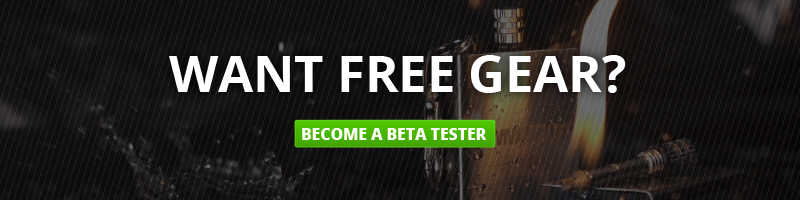




Prepare4Tomorrow
December 10, 2017 at 2:33 PM
For those without Android 7+, emergency info can be placed on a locked screen using the text field under Settings/Security/Owner Info
Pingback: How To Add Emergency Information On Your Android Device | prepping tips
Pingback: Holiday Safety Tips – OurHood Blog
Pingback: Disaster Communication For Preppers | Preparedness
Pingback: Disaster Communication For Preppers | Preparedness - Survive!
Pingback: Disaster Communication For Preppers | Preparedness – Ultimate Survival Alerts
Pingback: Disaster Communication For Preppers | Preparedness – CNH Survival